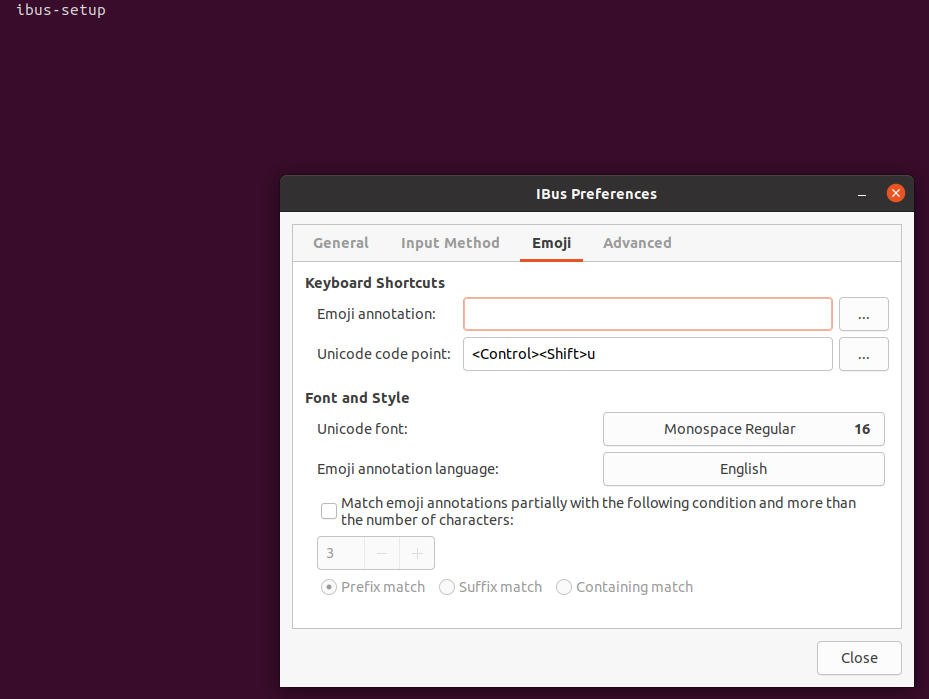Common path locations FAQ
Examples for IntelliJ IDEA 2022.2
Windows:
Configuration (idea.config.path): %APPDATA%\JetBrains\IntelliJIdea2022.2
Plugins (idea.plugins.path): %APPDATA%\JetBrains\IntelliJIdea2022.2\plugins
System (idea.system.path): %LOCALAPPDATA%\JetBrains\IntelliJIdea2022.2
Logs (idea.log.path): %LOCALAPPDATA%\JetBrains\IntelliJIdea2022.2\log
Linux:
Configuration (idea.config.path): ~/.config/JetBrains/IntelliJIdea2022.2
Plugins (idea.plugins.path): ~/.local/share/JetBrains/IntelliJIdea2022.2
System (idea.system.path): ~/.cache/JetBrains/IntelliJIdea2022.2
Logs (idea.log.path): ~/.cache/JetBrains/IntelliJIdea2022.2/log
Intellij Configuration FAQ
Update IntelliJ Java configuration :
Two ways :
1) Find which idea64.exe.vmoptions is effectively used by Intellij.
It may have several instances of them :
– in the IntelliJ/bin installation folder
– in the %HOME%\.IdeaIC…/config folder
And update it with a text editor.
2) On Intellij, Help menu Bar -> Edit Custom VM options .
CPU intense usage
Try :
1) On Intellij, File menu Bar -> Invalidate Caches and Restart.
2) Increase the Xmx allocated to the Intellij process
3) If the problem persists, study the intellij logs and the Intellij JVM process (jvm flags,
memory, cpu,…) with JVisualVM
Intellij, Help menu Bar -> Show log in explorer.
My favorite shortcuts
General screen showing/hiding/resizing
Hide all Windows : maximize the editor and hide all other windows
My shortcut : Ctrl + M
Hide active tool window : hide the current tool windows. Allows to focus on editor
without necessarily the need to reopen it.
Example usage : Hide Project view, Hide Run view, Hide javadoc view…
My shortcut : Escape
Maximize/Restore(toggle) tool window size : maximize the current tool window view and
when hit a second time (toggle) make it as it was before.
My shortcut : Ctrl + Alt + M
Split and move right : split the screen vertically (the split can be repeated several
times) and move the current edited file to the right
My shortcut : Ctrl + Alt + V
Unsplit : unsplit the current splited editor (that can be repeated while the screen
editor is splited)
My shortcut : Ctrl + Alt + Shift + V
Implementation(s) : See in a popup all implementations of a class or a method
My shortcut : Ctrl + Alt + T
Hierarchy : See hierarchy of a class
My shortcut : Ctrl + Shift + T
Complement to the previous :
subtypes hierarchy : See subtypes
My shortcut : Ctrl + Down arrow
suupertypes hierarchy : See supertypes
My shortcut : Ctrl + Up arrow
Window Tool Bar Layout and Shortcut
The layout is such as :
href= »http://myjavaadventures.com/blog/wp-content/uploads/2020/01/window-tool-bar-ideal.png »> src= »http://myjavaadventures.com/blog/wp-content/uploads/2020/01/window-tool-bar-ideal-300×261.png »
alt= »window-tool-bar-ideal » width= »300″ height= »261″
class= »alignnone size-medium wp-image-3733″ />
Alt + 1 : Toggle show/hide project window
Alt + 2 : Toggle show/hide problems window
Alt + 3 : Toggle show/hide find window
Alt + 4 : Toggle show/hide run window
Alt + 5 : Toggle show/hide debug window
Alt + 6 : Toggle show/hide todo window
My favorite plugins
Common issues
Problem
When we use the shortcut control+shift+e, the behavior is not consistent, sometimes
the
shortcut triggers the intellij action but sometimes I notice it underlines text and propose some
emoticons.
Solution
Check if this shortcut is used by the os, it is at least the case for ubuntu.
In ubuntu, we can disable it via the GUI accessible by the ibus-setup command, it
opens this window where we can delete the shortcut such as: